Online Word to PDF Free Converter
Drop Your Files Here
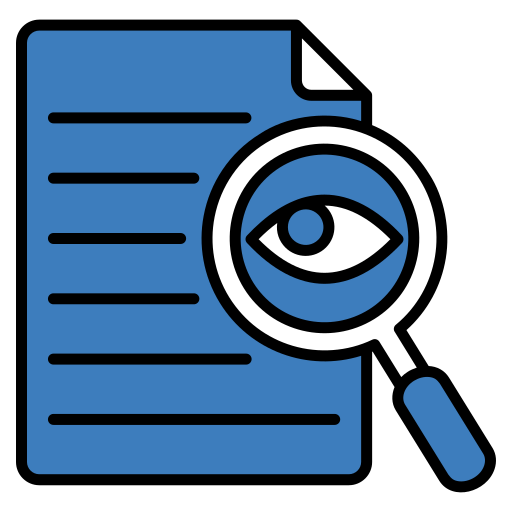
Review Your PDF
Open the downloaded PDF to ensure everything is accurate. Verify that the text, images, and formatting match your original Word document for a seamless result.
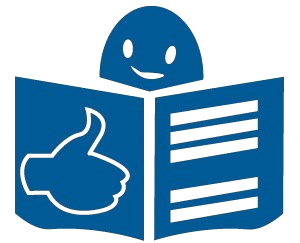
Easy to Read
PDFs are easy to read on all devices. You do not need special software to open them. Many browsers and apps support PDFs, so you can view them anytime. This makes PDFs a reliable choice for sharing files.

Free Access
You can convert your documents without paying. This advanced Word to PDF Converter lets users do basic tasks without charging money. This makes them available to everyone. Whether you need to convert a single file or several, you can do it without spending anything.
Tips for Using Word to PDF Conversion Tool
-
Check File Size:
Make sure the Word document is not too large. Large files may cause delays. Keeping the file size small will help avoid these problems.
-
Use Clear Formatting:
Organize the document neatly. This helps the PDF look clean. Proper formatting makes it easier to read and understand.
-
Compress Files:
If the PDF file is too big, compress it. Reducing the file size makes it easier to share. It also speeds up uploading.
-
Preview Before Downloading:
Before downloading the PDF, check it. Look over the file to make sure it is correct. Previewing the document helps you find mistakes before it is final.
Fast and Easy Conversion
A good Word to PDF Converter provides quick and simple conversion. It allows you to turn Word files into PDF format in just a few seconds. Uploading the Word document and downloading the converted PDF is a hassle-free process. This saves time, especially when you need the conversion done immediately. The speed and ease of use make it a perfect tool for daily tasks.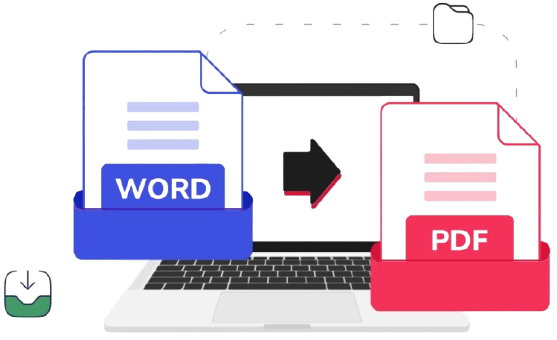
Easy Sharing
You can easily share PDFs by email, cloud storage, or messaging apps. If the file has important information, you can set a password to keep it safe. Only people with the password can open it. Many companies like using PDFs because they are safer than Word files.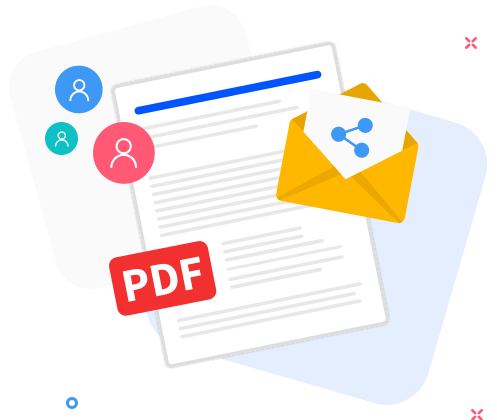
Word to PDF Converter
A Word to PDF Converter is a tool that changes Word files into PDF format. This makes sharing and printing files simple while keeping the layout the same. PDF files are popular because they look neat and work on all devices. A converter ensures fonts, pictures, and formatting stay the same during conversion. It also reduces file size, making it easier to upload or send by email. This useful tool has extra options like editing, compressing, or merging PDFs. It can be used online or offline based on your preference. It often deletes files quickly to protect your privacy. Using this tool makes converting Word documents into PDFs fast and simple, helping students, workers, and home users save time.
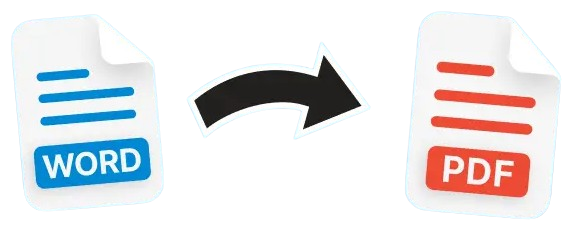
Why Convert Word to PDF?
Converting Word files to PDF is very useful. It makes sharing and viewing documents easier. Following are the key reasons why converting Word files to PDF is a smart choice.
Universal Format
PDFs work on all devices like computers, tablets, and phones. It doesn’t matter if you use Windows, Mac, or Android. The document looks the same on any system. The layout, fonts, and images do not change. Word to PDF Converter makes PDFs great for sharing files with other people. You can always trust PDFs to look right, no matter where you open them.
Professional Appearance
When you save a file as a PDF, it keeps its original design. Text, images, tables, and colors remain exactly as they are. Word to PDF Converter gives a polished, professional look to your documents. For resumes, presentations, or reports, PDFs are a great choice. They look clean and organized, no matter how they are viewed.
Small File Size
PDFs are compact. This means they take up less space on your device. Even with high-quality images, PDFs remain small compared to Word files. This makes them quick to upload or download. Sending PDFs through email is also faster and easier.
Compatible for Printing
When printing PDFs, the quality stays high. Unlike Word files, PDFs do not lose their format when printed. The colors, fonts, and alignment remain the same. This Word to PDF Converter is especially useful for business cards, flyers, or brochures.
Features of a Good Word to PDF Converter
Preserves Formatting
This best Word Converter ensures that the original formatting of your Word document is maintained. This means that the layout, fonts, images, and design stay the same after conversion. This feature is crucial for professional documents, resumes, or reports where the structure matters. A reliable converter guarantees that your file looks identical to the original, making it presentable and professional.
Multiple Sharing Options
Once your file is converted, sharing it should be simple. A good Word to PDF tool gives multiple ways to share the document. For example, you can download the PDF directly, create a shareable link, or even send the file via email. These sharing options ensure you can distribute your document without complications. This feature is helpful when collaborating with others or sending important files quickly.
Editing Features
An excellent Word to PDF Converter goes beyond just conversion. You can add extra text, combine multiple files into one PDF, or compress the document to reduce its size. This is particularly useful for creating customized PDFs that fit specific requirements. Whether for business or personal use, these editing features save you from using additional software.
Secure File Handling
File safety is important when using a Word to PDF Converte. A reliable tool will delete your files after the conversion is done. This keeps your files private and safe from unauthorized access. It uses extra security, like encryption or limited access, to protect sensitive documents.
Steps to Convert Word to PDF Online
Following are the simple steps to convert Word to PDF:
Find a Word to PDF Converter
Visit our website to access our free online Word to PDF Converter. It is a reliable tool designed to meet your needs. Our converter has excellent reviews and positive user feedback, ensuring top-quality results.
Upload Your Word File
Once you find this Word to PDF Converter, upload your Word file. Look for buttons like “Upload” or “Drag & Drop.” You can drag your document into the tool or browse your computer to select the file. Make sure the file is in Word format (.doc or .docx).
Let the Tool Convert the File
After uploading, the tool will start converting your file. This step happens automatically. The time needed depends on your file’s size. Usually, it only takes a few seconds.
Download the PDF File
Once the conversion is complete, click the download button to save the PDF file to your device. Our Word to PDF tool may also offer a preview, allowing you to check the file before downloading.
Save or Share Your PDF
Save the PDF securely on your device. If needed, you can share the file directly through options like email or a shareable link provided by our tool.
By following these steps, you can quickly turn any Word document into a PDF.
Benefits of Using an Online Word to PDF Converter
Online Word to PDF Converter is a helpful tool. It makes work easy and quick. Let’s look at three key benefits.
No Installation Needed
You do not need to download software to use this Word to PDF Converter tool. It works directly through your browser. This saves time and space on your computer. Just upload your Word file, and the tool will convert it for you. You can access this super tool from any device with an internet connection.
No Watermarks
This free tool adds watermarks to converted files. However, many online Word to PDF Converters do not. This means your final PDF will look professional. There will be no unwanted logos or marks on your document. Even free users get clean, high-quality PDFs.
Additional Features of Word to PDF Converter
DOCx to PDF Converter is a powerful tool for managing documents. It provides extra features that make your work easier. Below are some features explained in detail.
Batch Processing
Batch processing helps when you need to change many files at once. You can pick many files and change them together instead of one by one. Word to PDF Converter saves time and makes the job easier. It is great for people like students or workers who have many files. You do not need to wait for one file to finish before starting another. You can change them all at once, making the work faster and simpler.
Offline Support
Offline support is an important feature for Word to PDF Converter. This tool lets you work without needing the internet. So, it is helpful when you don’t have an internet connection. You can use the tool anywhere, at any time. It also keeps your files safe and private because your files do not go online. This means you can work securely without worrying about your files being seen by others.
Cloud Integration
This DOCx to PDF Converter allows you to save and manage your files directly in the cloud. This means you can access your documents from anywhere. Tools like Google Drive, Dropbox, and OneDrive make this possible. Sharing files becomes simple. You can also collaborate with others without sending large attachments. It is convenient and saves storage on your device.
Versatile Formats
This super Word to PDF Converter is not limited to Word files. It supports other formats too. You can convert Excel sheets, PowerPoint slides, and image files like JPG or PNG into PDFs. This versatility helps users manage different types of documents. It reduces the need to use separate tools for each format.
Compression
After converting a file into PDF, you can reduce its size using the compression feature. This is helpful when sending files through email or uploading them online. Large files can take longer to send or download. Compression ensures that the document quality remains good while reducing its size. You can also merge multiple PDFs into one file for better organization.
Who Can Benefit from a Word to PDF Converter?
Students
Students can use a DOCx to PDF Converter to turn their assignments, essays, and projects into PDF files. PDFs are easy to share and look neat. When students change their work into a PDF, the format stays the same. They can send their assignments without worrying about the layout changing. This helps students look professional when they share their work.
Professionals
Professionals also benefit from a Word to PDF tool. In business, people need to make important documents like reports, contracts, and presentations. Converting these files to PDFs keeps them safe. PDFs cannot be easily changed. This makes them perfect for sharing important work. Professionals use PDFs to send documents to coworkers, clients, and bosses. The PDF keeps everything neat and in place.
Everyday Users
Everyday users can benefit from using a DOCx to PDF Converter. It helps share or print documents easily. PDFs are small, so sending them via email or uploading them online is quick. They are perfect for letters, resumes, or flyers. PDFs keep the document’s layout the same. This ensures the reader sees it exactly as intended.
Conclusion
Converting Word documents to PDFs is important for students, workers, and everyone who uses documents. A Words to PDF Converter helps you make good-quality PDFs. It keeps your document’s looking the same. You can also edit, share, and reduce the size of your PDFs. This tool makes managing documents easy and helps you get work done faster.
FAQs
Q1. Can I Use a Word to PDF Converter for Free?
A: Yes, you can use a Word to PDF Converter for free. But there may be limits on how many files you can change each day.
Q2. Is It Safe to Use an Online Converter?
A: Yes, it is safe. The Word to PDF Converter deletes files after a short time and keeps your data safe with encryption.
Q3. Can I Convert Files Offline?
A: Yes, you can use Word to PDF Converter offline by downloading apps for your desktop or mobile.
Q4. What Other Formats Can Be Converted to PDF?
A: You can also change Excel, PowerPoint, JPG, and PNG files into PDFs.
Q5. Can I Edit PDFs After Conversion?
A: Yes, Word to PDF Converter lets you edit, merge, split, or compress PDFs after you change them.
